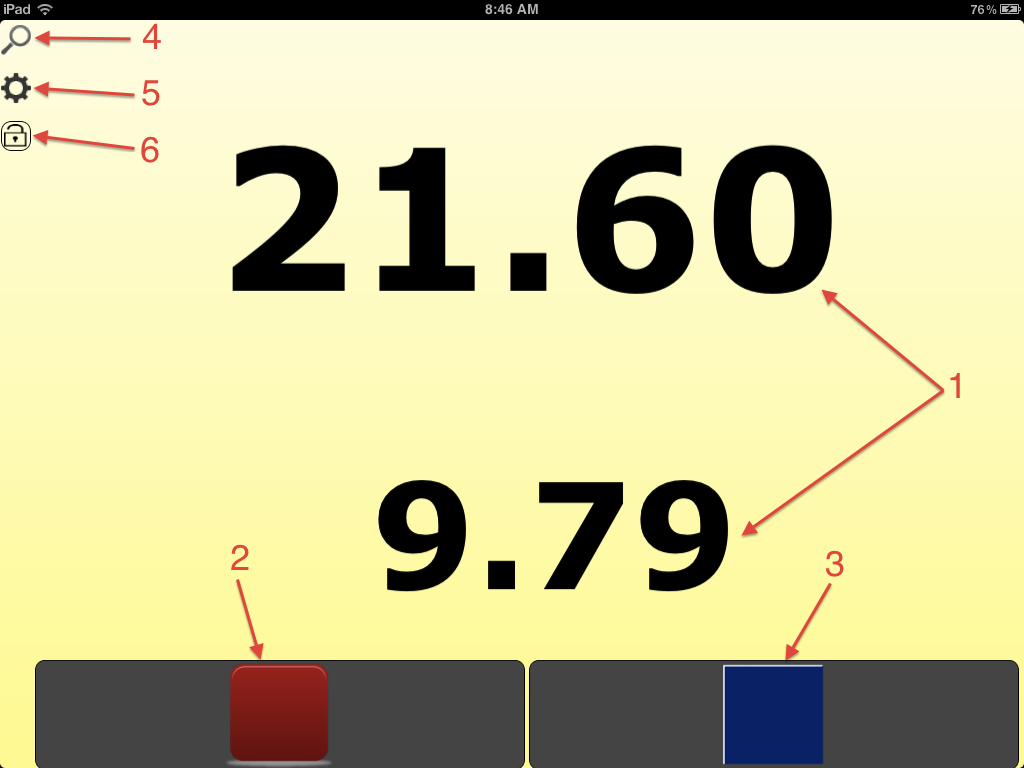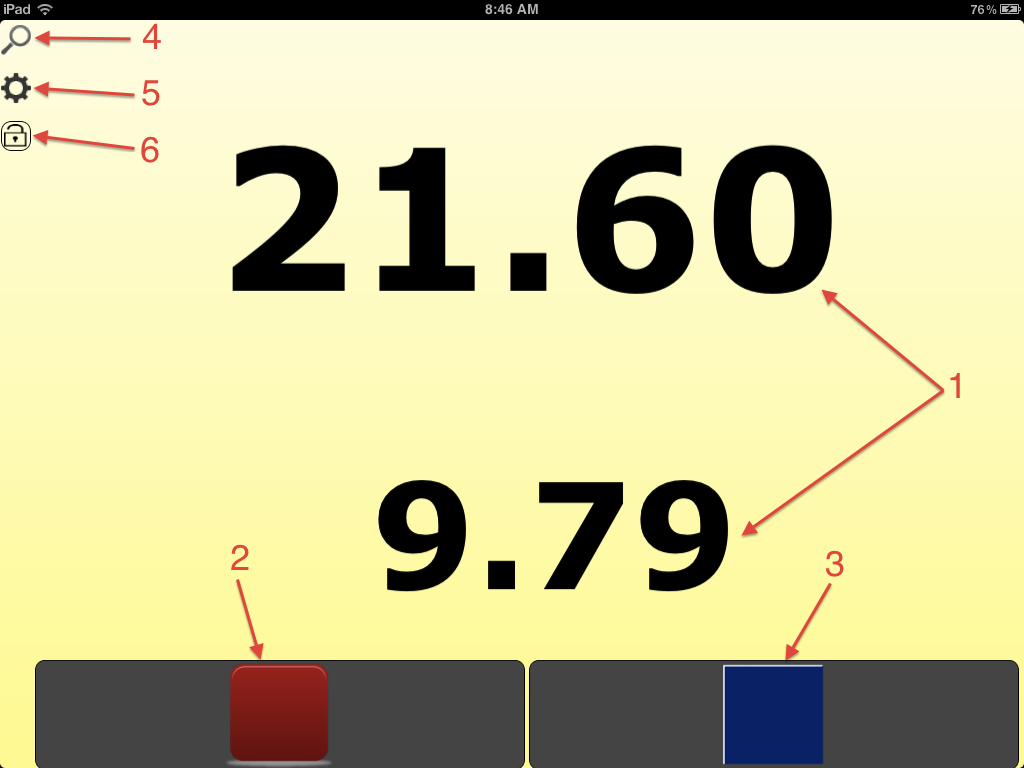Single Timer Mode
The single timing mode provides a simple stopwatch that can handle an unlimited number of laps. It is useful when you only want to time a single thing or when you want to maximize the space used for display of the timer.
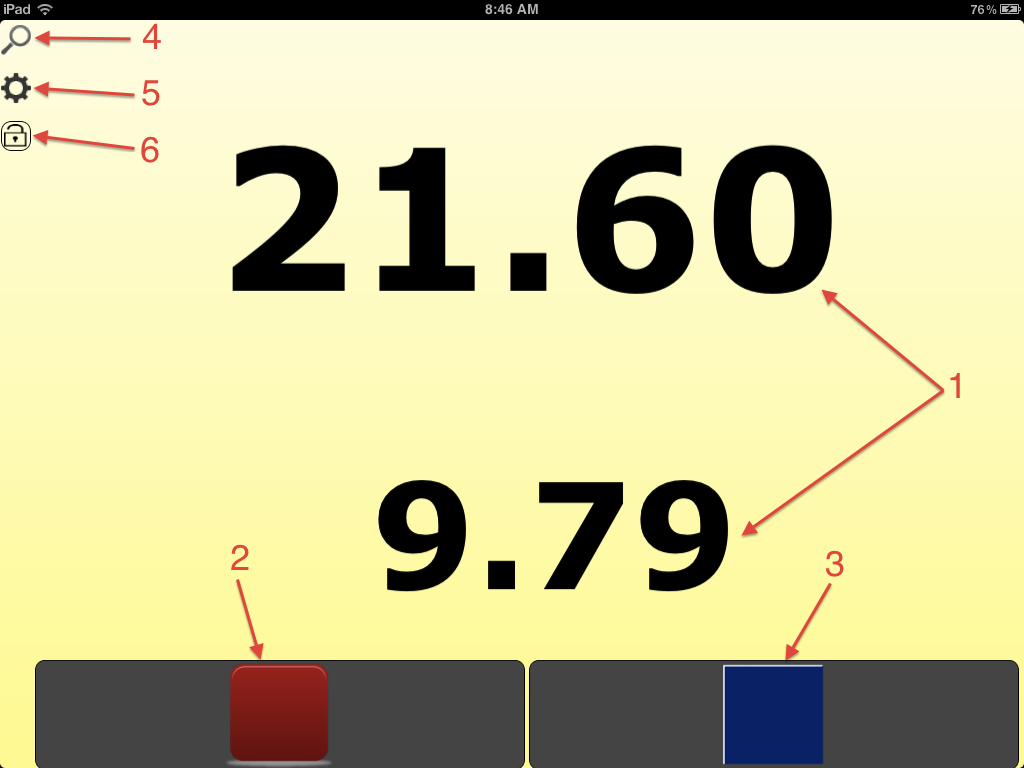 The image above shows the six elements usually present on the single timing screen.
(The presence / absence of some of these elements can be configured.)
The elements are:
The image above shows the six elements usually present on the single timing screen.
(The presence / absence of some of these elements can be configured.)
The elements are:
- The time.
Time can be configured to display either the total time, lap time or both (or neither). When configured to display both, the total time appears above the lap time; also total time is slightly larger than lap time. Lap time will only appear if the lap button has been hit. The display can be very boring when "neither" is selected.
- The start / stop button.
If the clock is running, this button stops the clock. If the clock is not running, this button starts the clock. Images and text in the button change as appropriate for starting and stopping.
- The lap / reset button.
When the clock is running, this button starts a new lap. When the clock is not running, this button does not appear.
- Look at the data
Hitting this button brings displays a screen from which you can review old data, save the current data and email data to others. If the clock is running, it will continue to run when in these data review screens.
- Get Help / Configure the timer
Hitting this button displays a screen from which you can get help (if you are reading this help you have already figured that out) or configure some aspects of the timer display. See Runtime configuration for details. Other aspects of this app are configurable through the system settings. See the section on Static Configuration for details.
- (Un) Lock buttons
This button locks (or unlocks) all of the controls on the screen so that you can avoid accidental button clicks. When locked, the only active button is the lock button itself.
To lock -- or unlock -- you must tap this button three times.
- Not Shown This screen can also show a list of all recorded laps for the current event. If this was one the screen, it would be beneath the large time numbers and above the buttons at the bottom of the screen.
The image above shows the screen as it appears while timing is in progress. The buttons at the bottom can differ when the global clock is not running. Specifically, the bottom of the screen can look like any of the following three images:


 The button set in the topmost image will always appear immediately after the global clock is stopped. This gives you the options of: restarting the clock, erasing everything (and resetting the clock to 0) and saving the current race to a file.
The button set in the topmost image will always appear immediately after the global clock is stopped. This gives you the options of: restarting the clock, erasing everything (and resetting the clock to 0) and saving the current race to a file.
If you choose to save the race to a file, the you will see the middle set of buttons. This set lacks the save button because the data is already saved.
Finally, hitting the erase (reset) button in either of the first two button sets gives you the bottom image, with only a start button. The data from the previous race as already been erased so there is nothing to save and nothing more to erase.